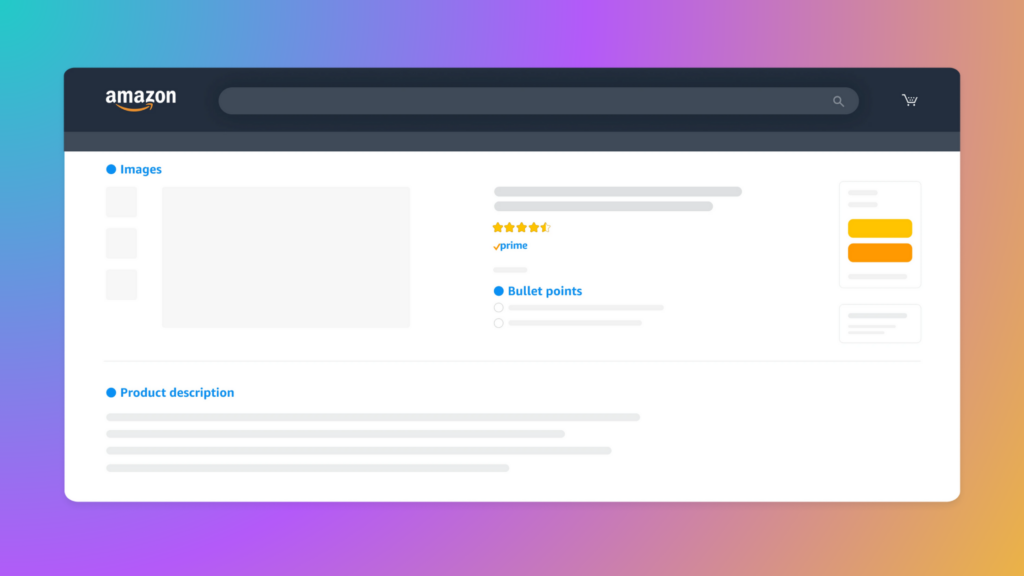- Blog
-
For Sellers
How to reconcile Amazon inbound shipment claims
Here’s how to fix discrepancies and recover inventory value with the right steps.

When Amazon receives your FBA shipment, things don’t always go according to plan. Units go missing, extra items appear, or the quantities don’t match what you sent.
That’s when you need to reconcile your shipment. Basically, asking Amazon to double-check their work and fix any mistakes.
Think of shipment reconciliation as your safety net for recovering lost inventory and getting reimbursed for Amazon’s receiving errors. Here’s how to navigate the process and get your money back.
When can you start the reconciliation process?
Amazon won’t let you submit a reconciliation request until your shipment status shows as “Closed.” This happens after they’ve finished processing everything at the fulfillment center.
You’ll see an estimated eligibility date in the reconciliation tool, but this is just Amazon’s best guess. Your shipment might not be ready for investigation yet if:
- The fulfillment center is still processing your items
- Your shipment hasn’t been delivered yet
- Amazon is still confirming final unit counts
- They found extra units that might belong to your shipment
- Everything was received correctly, and nothing needs investigating
The whole reconciliation process typically takes 2 to 30 days, though some cases stretch to 60 days.
Finding discrepancies in your shipment
To start reconciling your shipment, head to your Shipments tab in Seller Central and click “Track shipment” next to the shipment you want to investigate. Then click the “Contents” tab to see what went wrong.
The discrepancy column shows the difference between what Amazon expected to receive and what they actually found. Hover over the “units located” number to get more details about what happened to your inventory.
Here’s what those status messages mean:
- Received: Amazon found and processed these units normally
- Reconciled: Amazon automatically investigated and fixed the discrepancy
- Reimbursed: Amazon accepted responsibility and paid you back
- Units not shipped: You didn’t actually send these items
- Acknowledged fewer/extra units: You confirmed sending different quantities than originally planned
Understanding shipment statuses
Each product in your shipment gets a status that tells you what action (if any) you need to take:
- Receiving: Amazon is still processing the item
- Action required: There’s a discrepancy that needs your input before Amazon can investigate
- Units located. No action required: Everything’s fine—the item was received correctly or already reconciled
- Pending dangerous goods review: Your item is stuck in hazmat review
- Investigation completed: Amazon physically counted everything and confirmed the quantities
- Case submitted: You already requested research for this item
- Claim window expired: You waited too long to file a claim
How to request research for missing items
Products marked “Action required” need your input before Amazon will investigate further. You’ll see dropdown options for each problematic item:
- Units not shipped: You confirm you didn’t send these items
- Research missing units: You sent the items and need Amazon to look harder
- Extra units shipped: You confirm sending more than planned
- Research extra units: You didn’t send extra items, and Amazon made a mistake
Select the appropriate option for each item before submitting your request.
Required documents for reconciliation
Amazon wants proof before they’ll investigate your claims. You need two types of documentation:
Proof of inventory ownership
This shows you actually owned the missing items. Acceptable documents include:
- Supplier invoices (with purchase date, product names, and quantities)
- Receipts from other sellers
- Signed packing slips (manufacturers only, with date, shipment ID, product names, quantities, and your signature/stamp)
Proof of delivery
For larger shipments, you need documentation showing the number of boxes and total weight when your carrier picked up the shipment. This proves you actually sent everything you claimed to send.
Important: Submit documents in non-editable formats only (PDF, JPG, JPEG, PNG, or TIFF). Amazon won’t accept Excel or Word files. You can hide pricing information on invoices if needed.
What to include in your description
When submitting your reconciliation request, provide details that help Amazon investigate:
- Any known discrepancies (did you send more/fewer units than expected?)
- Description of your shipping boxes (color, size, distinguishing marks)
- Product codes (verify UPC, EAN, or JAN numbers match Seller Central)
- Missed prep activities (items that weren’t properly prepared for FBA)
The more specific information you provide, the faster Amazon can resolve your case.
What happens after you submit
Once you’ve classified all discrepancies and uploaded your documents, click “Preview your request” to review everything. If it looks correct, hit “Submit Request.”
Amazon will create a support case and give you a case number. You can track updates by clicking the case number in the Contents tab or checking your Case Log directly.
Special cases and common issues
Sometimes Amazon receives items with merchant SKUs like “Amazon.Found.Bxxxxxxxxx.” This happens when:
- Your products weren’t labeled correctly
- You shipped different items than expected
- Amazon couldn’t match the items to your shipment plan
These items end up in your Stranded Inventory report until you create listings for the Amazon-assigned SKUs.
Skip the headaches with automated reimbursements
Manual reconciliation takes time and expertise that most sellers don’t have. One of our solutions, Margin Pro, automatically monitors your FBA account, identifies reimbursement opportunities, and files claims for you. Then, you only pay a commission after we recover money for your account.
For sellers doing up to $1M annually, Seller 365 Pro includes free automated reimbursements plus 10 essential Amazon seller apps for just $199/month.
Stop leaving money on the table and let the experts handle your FBA reconciliation while you focus on growing your business.