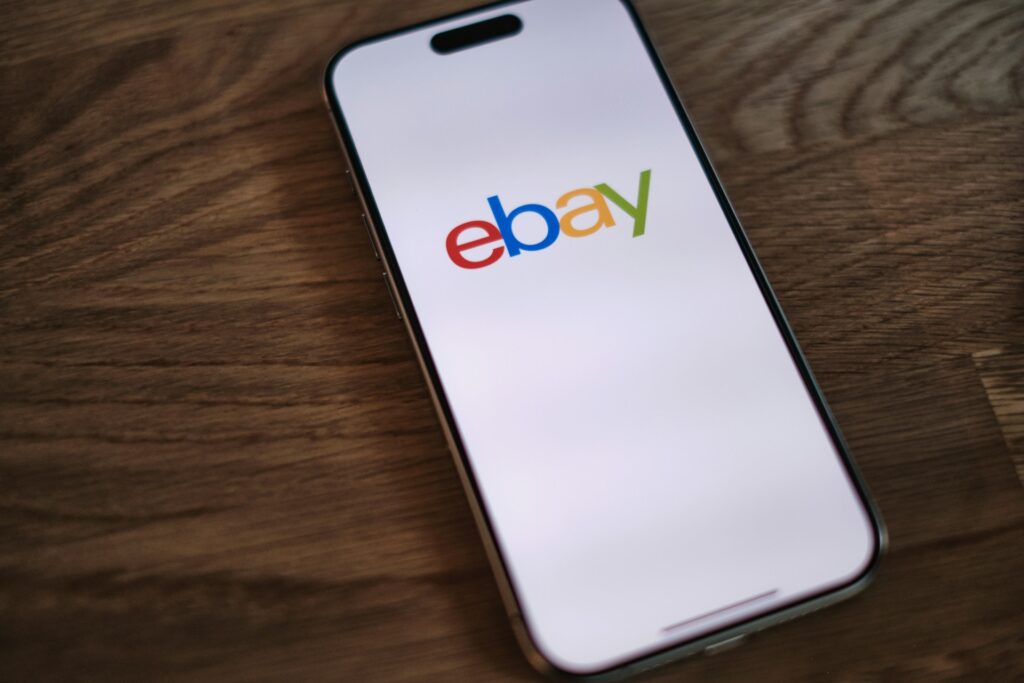- Blog
-
For Sellers
How to add products on Amazon Seller Central in 2025
Think listing on Amazon is plug-and-play? Not quite. Here’s how to list products without messing up your momentum.
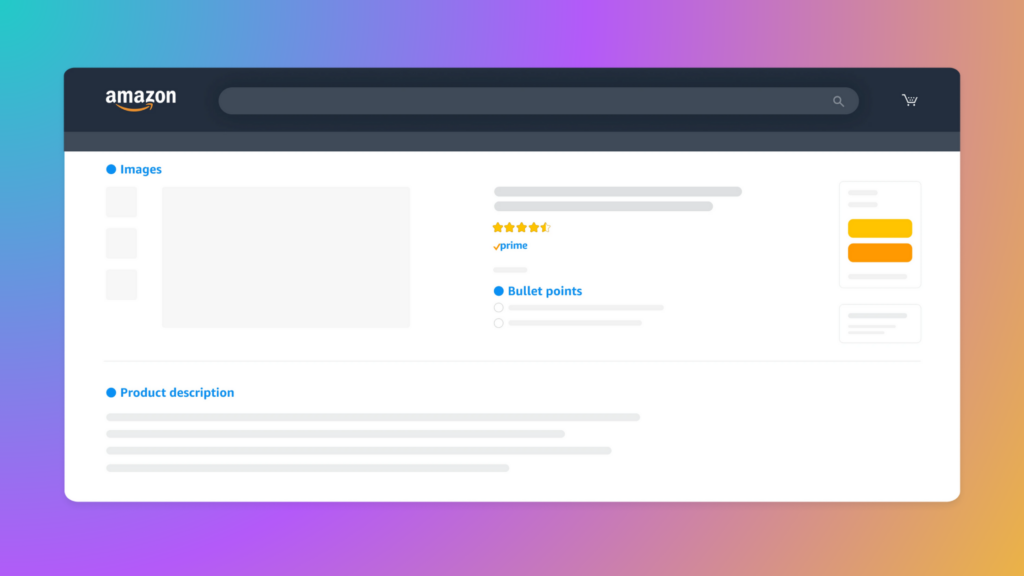
Listing products on Amazon has never been easier, but that doesn’t mean it’s exactly straightforward. If you’ve stared at Amazon Seller Central wondering where to begin, you’re in good company.
The platform has evolved significantly in 2025, with new AI-powered tools and streamlined interfaces making the process faster than ever. Yet many sellers still miss critical steps that can make or break their listings.
Let’s cut through the confusion and walk through exactly how to add products to Amazon Seller Central in 2025. No fluff, just practical steps and insider tips you can implement today.
New to Amazon? Check out our guide on how much it costs to begin selling on the platform and how to navigate Seller Central.
Don’t feel like reading? Listen to this article in our podcast, Commerce Decoded.
How to add an existing product on Amazon
Adding products that already exist in Amazon’s catalog is the quickest way to start selling. Let’s walk through the process step by step.
Finding and matching products
- Log in to Seller Central and navigate to the top menu
- Click on “Catalog” and select “Add Products”
- Search for the product using its UPC, EAN, ISBN, or product name
- When you find the matching product, click “Sell this product”
- Select the condition (new, used, refurbished, etc.)
- Enter your price, quantity, shipping method, and fulfillment channel (FBA or FBM)
- Click “Save and finish”
That’s it! Your offer now appears alongside other sellers on that product’s detail page.
Common matching mistakes
Product matching seems simple, but mistakes can lead to account issues. Always verify UPC/EAN codes before matching a product. When in doubt, scan barcodes using the Amazon Seller app to ensure you’re listing against the correct item.
Never list used or damaged items as “New.” This can trigger customer complaints and account flags. And make sure your delivery promises align with what you can actually fulfill, especially if you’re handling shipping yourself.
Save time with these quick tips
The Amazon Seller App lets you scan barcodes and add products directly from your smartphone. For bulk additions, use the “Search Multiple Products” feature to enter up to 20 product IDs simultaneously.
Set default listing preferences so you don’t have to re-enter the same values repeatedly. And use the “Copy Listing” feature when adding similar products. It saves 70-80% of the time required for new listings.
The Listing Quality Dashboard helps identify missing attributes that could improve your product’s visibility and performance. Take advantage of it to maximize your sales potential.
How to create a brand new product listing
Sometimes the product you want to sell doesn’t exist in Amazon’s catalog. Here’s how to create a brand new listing in 2025.
- Go to “Catalog > Add Products” in Seller Central
- Click “I’m adding a product not sold on Amazon”
- Enter a product title
- Amazon will suggest a product type based on your title. If no match is found, manually choose a category
- Complete all required tabs:
- Product identity (name, brand, GTIN/UPC)
- Description (bullet points, product description, images)
- Product details (material, color, dimensions, etc.)
- Offer (price, condition, quantity, fulfillment method)
- Compliance (if applicable: batteries, hazmat, age restriction)
Best practices for new listings
- Amazon’s 2025 listing tools include AI-generated content that can help create compelling descriptions. Use this feature, but review the output to ensure it accurately represents your product.
- Create listings from a desktop interface for full access to all tabs and options.
- Add at least 5 bullet points and multiple high-quality images (up to 9) to improve your listing’s performance.
- Include search-optimized keywords in your title, bullets, and backend search term fields.
- Enable auto-pricing rules, or better yet, use a specialized Amazon repricer to win the Buy Box without constant monitoring.
- If you’re enrolled in Brand Registry, use A+ Content to enhance your brand storytelling and increase conversion rates.
Other things to note
Some categories require Amazon approval before you can list products. These typically include grocery, health, beauty, and automotive. The listing form will display additional fields depending on your chosen category.
Products with batteries need hazmat documentation. Toys require safety certifications. Consumables must include ingredient lists. Failing to provide this information will result in listing suppression.
All new products need valid GTIN/UPC codes unless you’ve received a GTIN exemption. You must disclose product safety and regulatory data in the Compliance tab, including battery details, warnings, and age guidelines where applicable.
Amazon’s automated systems will suppress listings that miss key compliance data. So, make sure you complete all required fields to avoid delays in making your products available for sale.
Bulk product upload methods
Once you’re ready to scale, manually adding products becomes inefficient. Fortunately, if you’re on a Professional Selling plan, you can use bulk upload methods. Here’s how to do it.
Using spreadsheet templates
Bulk uploads start in the “Catalog dropdown > Add Products via Upload” section of Seller Central. Amazon provides category-specific inventory templates in TXT or Excel formats.
These templates include tabs for Product Identity, Offer, Description, Compliance, and Variation (for parent-child listings). Use the Template Generator tool to get the right version for your product type.
The Variation Wizard helps simplify complex family listings, such as products with multiple sizes or colors. This tool significantly reduces the time needed to create related listings.
API integration options
Advanced sellers can integrate directly with Amazon’s systems using the Selling Partner API (SP-API), which has replaced the older Marketplace Web Service.
SP-API offers full support for inventory uploads, pricing updates, order tracking, and reporting. However, it requires developer account access and token permissions, making it most suitable for larger operations or those using third-party tools.
How to optimize your product detail page
Getting your product listed is just the first step. To drive sales, you need to optimize your listing for Amazon’s algorithm and customer experience.
Understanding Amazon’s A9 algorithm ranking factors
Amazon doesn’t release its ranking algorithm, but based on past data and observations, it prioritizes several factors:
- Title relevance (include keywords early)
- Bullet point clarity
- Backend search terms
- Customer reviews and ratings
- Pricing competitiveness
- Conversion rate
- Fulfillment type (FBA tends to rank higher than FBM)
- Image quality (minimum 1000px on longest side)
- Mobile-first rendering
Focus on these elements to improve your product’s visibility in search results.
Testing what works with A/B tools
Sellers enrolled in Brand Registry can use the Manage Your Experiments feature to run A/B tests on titles, main images, bullet points, and A+ Content.
These tests show which version performs better on metrics like click-through rate, conversion rate, and sales volume. This data helps identify what language and visuals resonate best with your target customers.
But even without formal A/B testing, you can track changes in your listing’s performance after updates using the Business Reports section of Seller Central.
Mobile optimization matters
Over 75% of retail website shoppers in the US browse via mobile devices. So, optimize your listings accordingly by keeping titles under 200 characters and using clear, scannable bullet points with the most important information first.
Make sure your primary image has a white background and fills the frame. Use HTML formatting tags (when allowed) to break up text, and avoid large blocks of unformatted description text.
Test your listing’s mobile appearance using the Mobile View Preview in Seller Central or the Amazon Seller app before finalizing your changes.
Streamline your Amazon selling with Seller 365
Managing product listings on Amazon requires attention to detail and consistent monitoring. Seller 365 offers a suite of tools designed to automate and optimize this process.
- With Tactical Arbitrage, you can source profitable products.
- InventoryLab streamlines inventory management, all the way to prep and shipping.
- SmartRepricer helps maintain competitive pricing without constant manual adjustments.
- FeedbackWhiz Profits gives you visibility into your product performance and profitability.
The best part? You can get all these and 6 more apps in just one subscription.
Experience how Seller 365 can transform your Amazon selling journey. Start your free Seller 365 trial today and see the difference it can make not just to your product listings but also your bottom line.