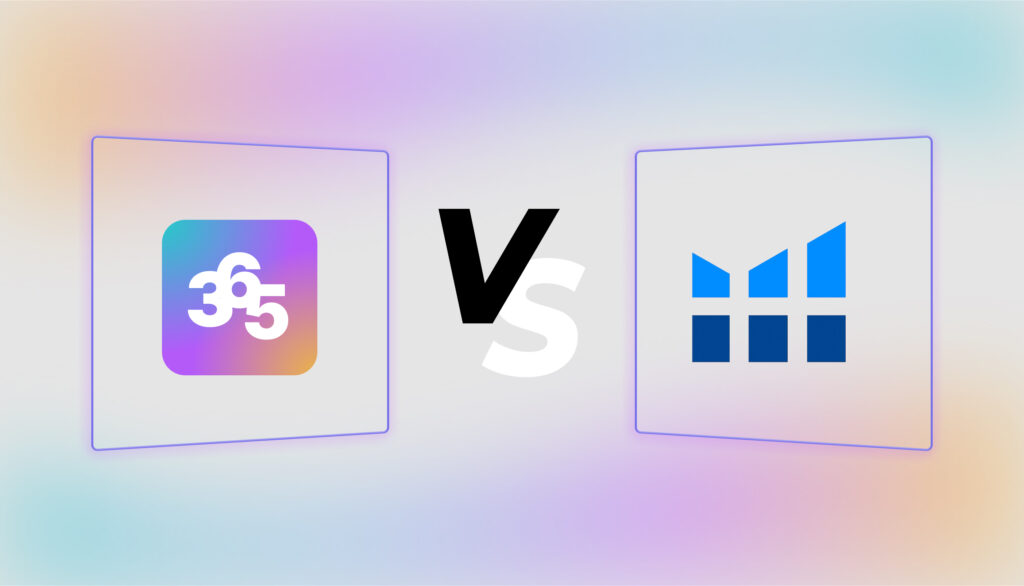- Blog
-
For Sellers
How to check Amazon messages and best practices to remember
Your Amazon inbox quietly impacts everything from Buy Box eligibility to customer loyalty. Learn how to turn messaging into a competitive advantage.

If you’re an Amazon seller, you should prioritize excellent customer communication. After all, your ability to respond to customer inquiries quickly and effectively directly impacts your seller rating, buy box eligibility, and repeat purchase rates.
And it isn’t just about checking messages either. Top-performing sellers implement a three-pronged approach: responsive inbox management, proactive review solicitation, and comprehensive account monitoring. This strategy creates a seamless customer experience that drives loyalty and protects your seller reputation in the long run.
In this guide, you’ll learn how to efficiently use Amazon’s Buyer-Seller Messaging service. We’ll also discuss proven communication best practices and discover what tools can amp up your entire communication strategy.
Don’t feel like reading? Listen to this article in our podcast, Commerce Decoded.
What is Amazon Buyer-Seller Messaging?
Amazon’s Buyer-Seller Messaging Center acts as your official communication hub, masking real email addresses with coded aliases like adw435353sdfw@marketplace.amazon.com. It’s the only channel Amazon approves for talking with customers—simple as that.
The messaging center packs several useful features into one place. You can search through past conversations, attach files like invoices or product guides, and grab pre-written templates when you need them. You can reply through Seller Central or your linked email account. Both work fine.
But Amazon didn’t build this system for your marketing convenience. They’ve wrapped it in strict rules that can frustrate growing sellers. Forget about using it for promotions, upselling, or fishing for reviews. Messages must match your buyer’s language preferences, and Amazon keeps a watchful eye on every word exchanged.
As your sales climb, message volume becomes a real headache. Amazon caps you at 5 times your daily order average plus 600 messages, with zero options for sending bulk communications. During Prime Day or holiday rushes? Your inbox transforms from manageable to monstrous in hours.
Maintaining quality responses gets tougher with scale. Late replies hurt your metrics. Inconsistent messaging confuses customers. Policy violations can get your messaging privileges revoked. When buyers message without including their order ID, you’ll spend valuable time hunting through order records to find the right conversation thread.
These limitations add up to serious time spent on tedious tasks. You’ll sort important messages from routine ones, organize attachments, categorize customer inquiries, and flag messages that need no response to keep your metrics healthy. What starts as minor inconveniences for new sellers becomes a major operational challenge as you grow.
How to check Amazon messages: A step-by-step guide
Activating the messaging center
Before you can receive buyer messages, you need to activate the messaging center:
- Go to Seller Central.
- Click “Settings”.
- Select “Notification Preferences”.
- Scroll to “Messaging” and click “Edit”.
- Check the box for Buyer Messages.
- Enter the email address where you want to receive forwarded messages.
- Click “Save”.
Note that this feature is activated by default for FBM (Fulfilled by Merchant) sellers. If you’re exclusively using FBA (Fulfilled by Amazon), you’ll need to opt in manually.
Checking messages from your inbox
Once activated, here’s how to check your messages:
- Log in to Seller Central.
- Go to the “Performance” tab → Select “Customer Feedback”.
- Or navigate to the “Messages” section in the main dashboard.
- You’ll see two tabs: Inbox (all messages including Amazon system messages) and Buyer/Seller Messages (only direct communication from buyers).
You can filter messages by “Needs Response,” “Unread,” or “Date Range” to prioritize your workflow. For messages that don’t require a response, mark them as “No Response Needed” to maintain good messaging metrics.
Pro tip: You can reply directly via your connected email client, but only if that email is registered and authorized in Seller Central.
Accessing messages from order details
Sometimes it’s easier to access buyer messages directly from the order:
- Navigate to “Orders” > “Manage Orders” in Seller Central.
- Find the relevant order.
- Click on the Buyer’s Name.
- A “Contact Buyer” interface will open where you can write or paste your message.
- Choose from Amazon-provided templates or write a custom message.
- Attach files relevant to the query if needed.
This method provides helpful context since you can see all the order details while responding to the customer’s inquiry.
Best practices for Amazon seller communication
1. Response time expectations and performance metrics
Amazon expects sellers to respond within 24 hours to all buyer inquiries. This metric directly impacts your Account Health dashboard. Messages appropriately marked as “No Response Needed” won’t affect your response time metrics.
During peak seasons, consider increasing your message checking frequency to maintain your performance metrics. Setting up email forwarding and enabling push notifications can help ensure you never miss time-sensitive inquiries.
2. Write effective responses that comply with policies
When responding to customers, always maintain a professional and courteous tone. Use the buyer’s name when provided and include only information relevant to the order. Following Amazon’s templates whenever possible helps ensure compliance.
Avoid including external URLs unless absolutely required for order fulfillment. Never ask for reviews or feedback through direct messages. Don’t share contact details, use emojis, or include non-relevant images in your communications.
Policy violations can lead to messaging privileges being suspended or even account deactivation in severe cases. Amazon regularly reviews seller communications to ensure compliance with its policies.
3. Use templates strategically
Templates save significant time while ensuring consistency and compliance. They’re particularly useful for custom order confirmations, requests for missing information, and product return coordination.
Amazon’s system automatically translates templates into the buyer’s preferred language, reducing potential miscommunication. Create different templates for common scenarios to streamline your response process.
Consider developing separate templates for different product categories or common customer inquiries. This approach allows for some personalization while maintaining efficiency.
4. Manage message volume as you scale
As your sales volume grows, managing customer communications becomes increasingly challenging. Use filters to organize your inbox effectively.
For larger operations, delegate customer service tasks by creating sub-user accounts with specific permissions. This allows team members to handle communications without giving them access to sensitive account information.
Third-party tools can help prioritize messages by urgency, automate responses using templates, and tag and categorize communications. These solutions become essential as you scale beyond what Amazon’s native tools can efficiently handle.
How to build a comprehensive communication strategy
Creating an effective Amazon communication strategy requires balancing automation, proactive engagement, monitoring, and strict adherence to Amazon’s policies. A comprehensive approach goes beyond just checking messages.
Proactive review requests
Amazon’s “Request a Review” button sends an official Amazon-generated email requesting both product review and seller feedback. This standardized format uses Amazon’s templated language, which cannot be edited, and is automatically translated into the buyer’s preferred language.
FeedbackWhiz Emails can automate and schedule these review requests, removing manual workload and ensuring consistency. You can schedule requests based on what you think would maximize response rates while maintaining full compliance with Amazon’s policies.
This automation complements your direct messaging strategy perfectly. While automated review requests ensure no opportunity is missed, Buyer-Seller Messaging allows personalized, order-specific communication when necessary and compliant.
Now, Amazon permits review requests only once per order. And they must be sent between 5 and 30 days after delivery. So, wait at least 5 days post-delivery to ensure the customer has received and tried the product. For longer-use products like supplements or electronics, consider delaying further to increase review relevance.
When using Buyer-Seller Messaging (not the “Request a Review” button), maintain neutral language without emotional or suggestive phrasing. Including phrases like “we’d love a 5-star review” violates Amazon’s policies. Keep communication focused on relevant order or product information only.
Fortunately, FeedbackWhiz Emails maintains strict compliance with Amazon’s policies while maximizing your review collection. The system will give warnings when Amazon’s guidelines and policies are not followed in your custom template.
Comprehensive account monitoring
Negative reviews or seller feedback can seriously damage your seller metrics, product visibility, and buyer trust. Without a monitoring system, these issues can compound before you even become aware of them.
This is where FeedbackWhiz Alerts comes in handy. With its accurate seller alerts, you can react immediately to 1–3 star reviews using Amazon’s “Contact Buyer” feature when eligible. This rapid response capability lets you mitigate further damage by offering refunds or clarifications before a situation escalates publicly.
FeedbackWhiz Alerts also notifies you when critical feedback appears. This way, you can respond timely and demonstrate your commitment to customer satisfaction. This proactive approach can even lead to revised or removed reviews.
FeedbackWhiz Alerts provides several crucial notification types to protect your Amazon business.
- Review alerts notify you the moment a critical review (under 4 stars) is posted.
- Order feedback alerts highlight negative seller feedback that may affect your rating.
- For brand owners, hijacker alerts warn if unauthorized sellers appear on your listing.
- Buy Box loss alerts help you detect pricing or fulfillment issues affecting your visibility.
- ASIN change alerts notify you of unauthorized edits to your product listings.
This comprehensive monitoring system serves as an early warning system for potential issues. By catching problems early, you can resolve them before they impact your seller metrics or customer perception.
Streamlining your Amazon communication with Seller 365
Handling your messages well alone won’t cut it. You need a three-part strategy: quick responses to buyer messages, timely review requests that follow Amazon’s rules, and constant monitoring for problems before they explode.
Seller 365 brings FeedbackWhiz Emails and Alerts together to handle two of these areas without the headache. FW Emails sends automated review requests that won’t get you in trouble with Amazon. FW Alerts watches for bad reviews and account issues 24/7. They fill the gaps Amazon’s basic system leaves wide open.
The best part? Instead of buying these tools separately, Seller 365 gives you both FeedbackWhiz apps plus eight other Amazon seller tools for just $69/month.
Try Seller 365 free for up to 14 days and see how much time you’ll save when everything works together. Your customers will notice the difference, your seller metrics will improve, and you’ll finally have time to focus on growing your business.
FAQs about handling Amazon messages
Yes, but with conditions. Your email must be registered in the Messaging Permissions section of your Amazon account. Messages sent from unregistered addresses will be rejected by Amazon’s system. Even when using your email client, responses will still be logged in the Buyer-Seller Messaging Center if routed through the anonymized email alias.
Check your messages daily at minimum. Ideally, review messages multiple times per day, especially during peak sales seasons. Set up email forwarding and push notifications to ensure you never miss time-sensitive inquiries. Amazon penalizes slow response times and missed messages, which can impact your Order Defect Rate (ODR) and seller ratings.
Amazon permits automated responses as long as they comply with communication policies and address the customer’s specific inquiry. Tools like FeedbackWhiz Emails work within Amazon’s guidelines to automate responses while maintaining compliance. The key requirement is that automated messages must still be relevant, helpful, and compliant with Amazon’s policies, just like manual responses.