- Blog
-
Margin Pro
How to download invoices from UPS.
Getting 1-3 months of UPS invoices is the first step in saving 10-30% on shipping with Margin Pro. Here’s how to download your UPS invoices.
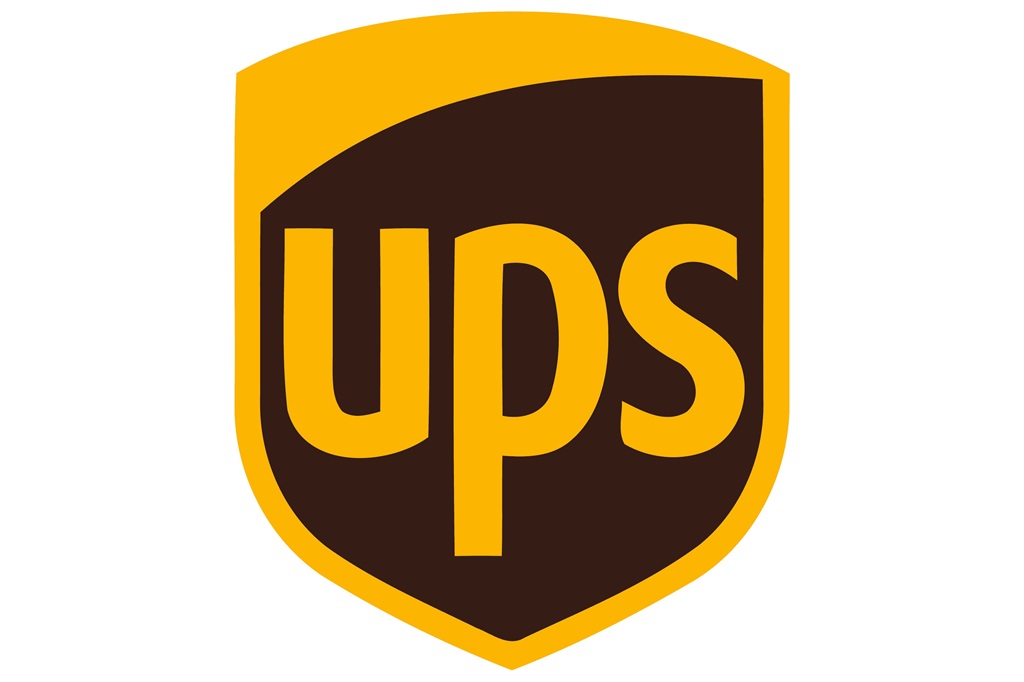
The first step towards saving 10-30% on shipping with Margin Pro is to get 1-3 months of invoice data from your shipping carrier. But how do you download invoices from UPS?
This step-by-step guide shows you how to find and download all your UPS invoices.
(Shipping through FedEx rather than UPS? Check out our guide to downloading FedEx invoices.)
6 steps to download invoices from UPS.
To download your invoices from UPS, simply log into your account and follow the 6 steps below.
1. Select “View & Pay Bill”
Navigate to your account menu dropdown and select the “View & pay bill” option.
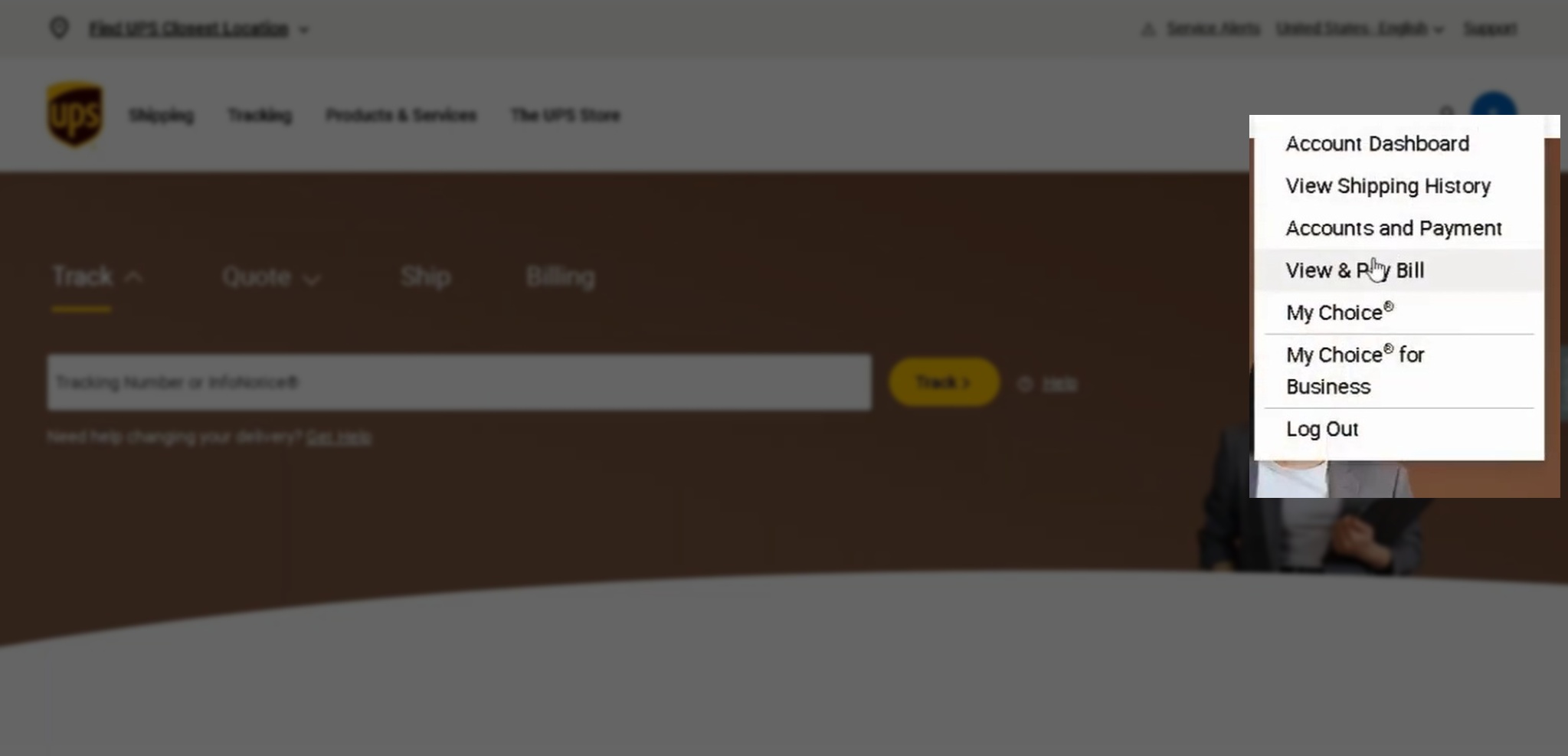
2. Select “My Invoices”
Head over to the sidebar menu on the left and select the “My Invoices” option.
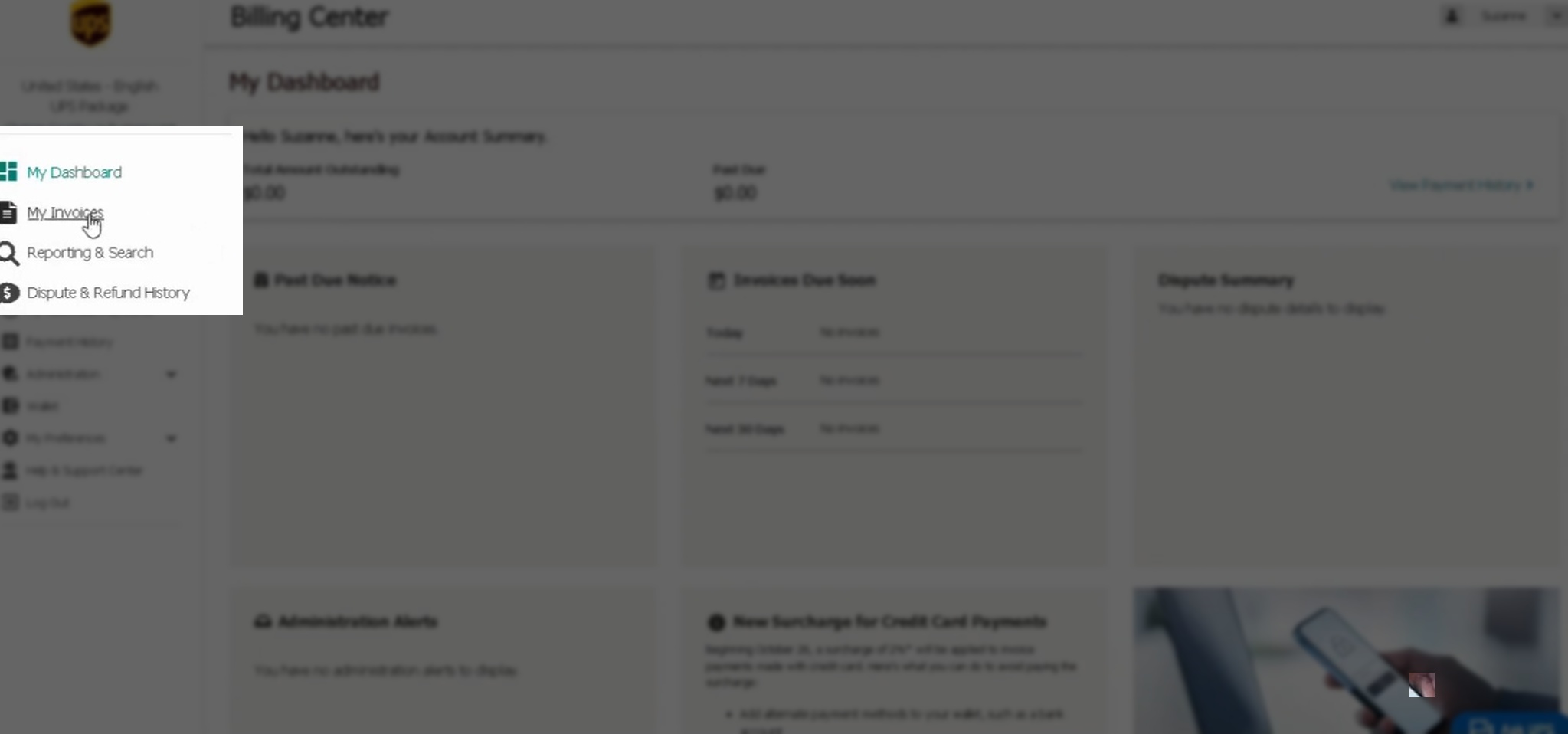
3. Select each invoice you want to download
Use the check boxes to select each invoice you want to download. Margin Pro will need one to three months of recent invoices.
UPS only lets you download 10 invoices at a time, so if you need more, you’ll have to do this in batches.
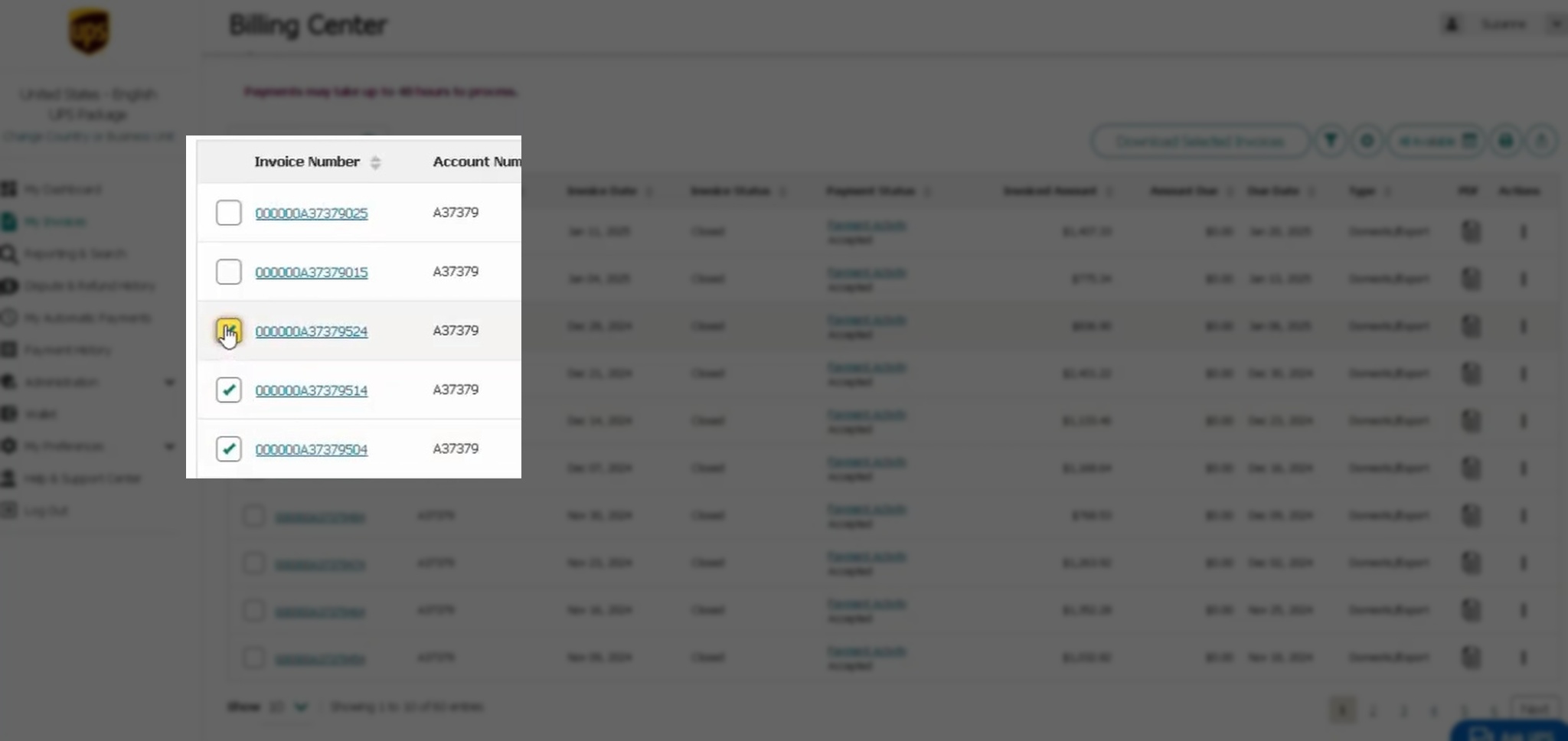
4. Hit “Download Selected Invoices”
Once you’ve selected all the invoices you want to download, use the “Download Selected Invoices” button at the top of the table.
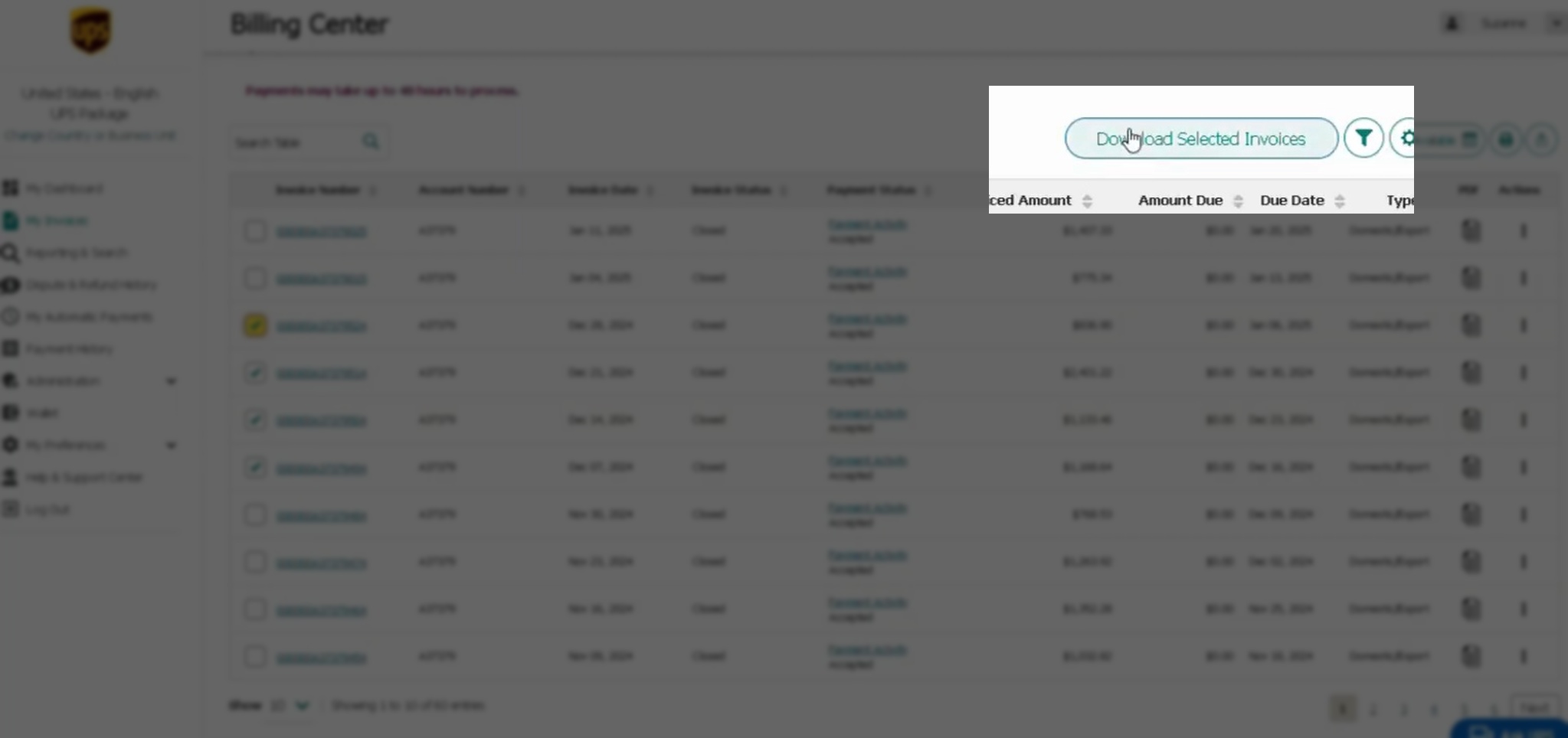
5. Choose the “CSV: Full” format
In the pop-up that appears, choose the “CSV: Full (250 Columns)” format to ensure all your UPS invoice data is included. Then click download at the bottom of the pop-up.
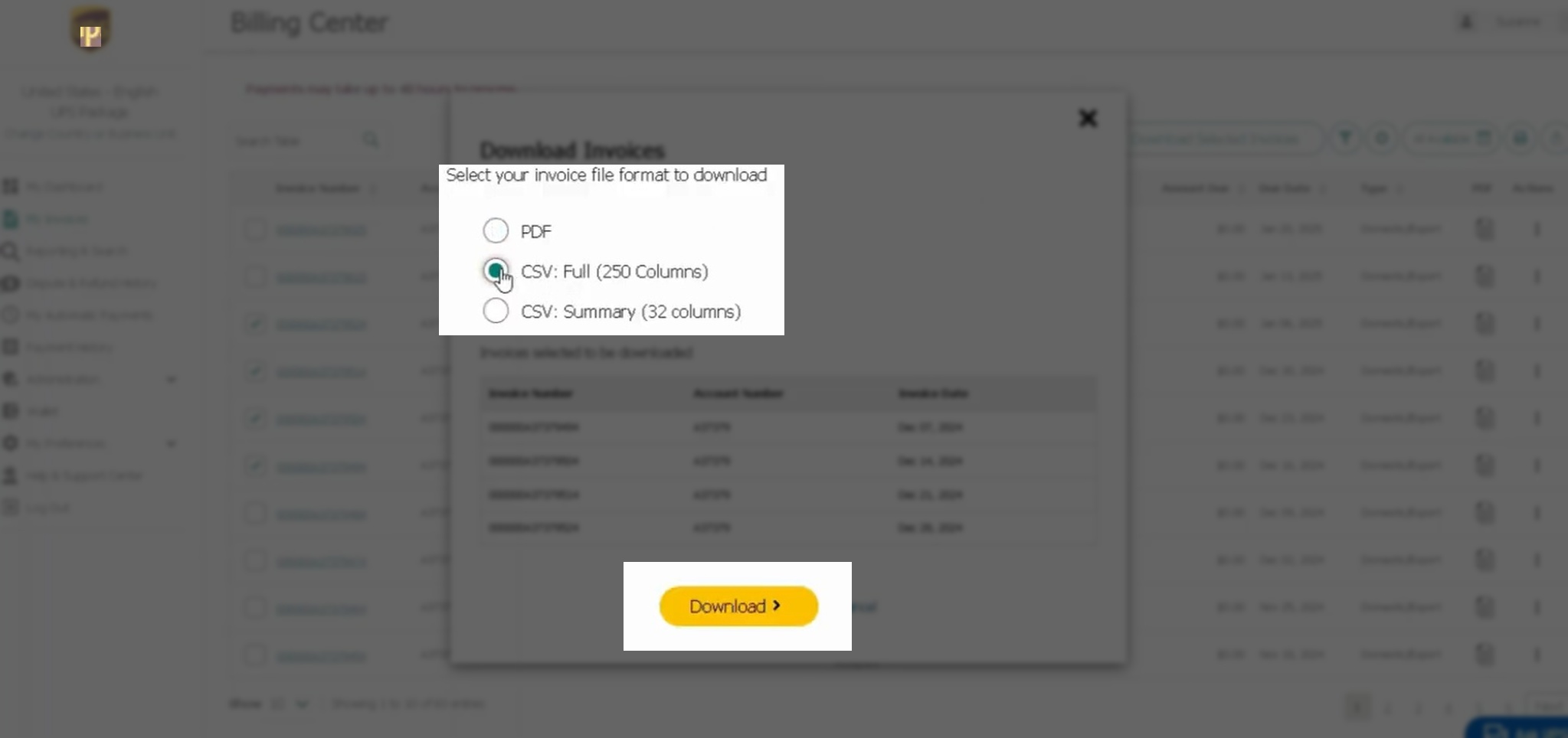
6. Rename the downloaded file
Once your invoices have been downloaded, find the file in your computer’s Downloads folder and rename it to “YourCompanyName_DateRange”.
That’s it. You now have a single file with all your UPS invoice data. Simply share it with your Margin Pro account manager along with your shipping contract, and we’ll run our free, no-obligation audit. You’ll know exactly how much you could save on shipping within 48 hours.






















