- Blog
-
For Sellers
FBA prep best practices with Seller 365: Master InventoryLab
FBA prep shouldn’t be your biggest time suck. Here’s how you can use InventoryLab and the Seller 365 suite to move faster, ship smarter, and skip the chaos.
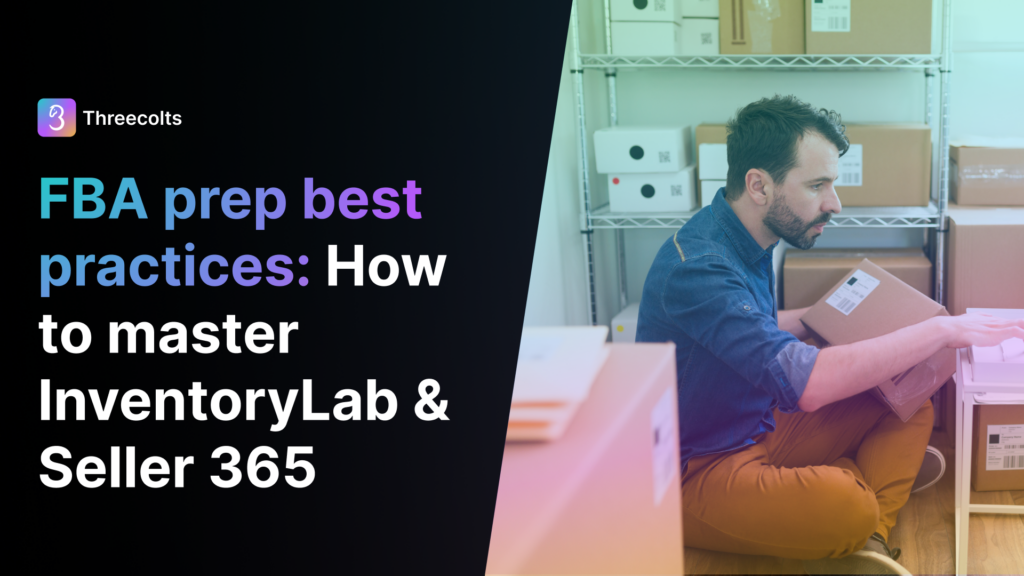
That stack of inventory isn’t going to prep itself. And every minute you spend wrestling with FBA shipments is a minute you’re not sourcing new products or growing your business.
But most Amazon sellers spend far too much time on FBA prep. They process items one by one, manually check dimensions for each product, and repeatedly fix the same shipping errors. This slow, error-prone approach creates a major bottleneck that limits how much inventory you can move.
InventoryLab eliminates these inefficiencies—but only when you use it correctly. The platform’s powerful batch creation features, automated label generation, and inventory tracking capabilities can transform your FBA prep process from chaotic to systematic.
In this guide, you’ll discover the techniques that sellers and prep centers use to process shipments 30-40% faster while making fewer costly mistakes. Let’s make FBA prep the smoothest part of your Amazon business.
Setting up InventoryLab for maximum efficiency
Your InventoryLab experience begins with proper setup. The right foundation saves countless hours and prevents frustrating workflow interruptions.
Start with your auto-pricing settings. Configure your list and min/max prices (most sellers choose a percentage markup above cost). These defaults save you from manually entering the same information for every item.
Next, set up your print settings. For product labels, the 30-up sheet format works well for low volume. But if you’re processing more than 20 items daily, invest in a Dymo 4XL thermal printer and configure InventoryLab to use direct thermal labels. This eliminates the hassle of sheet labels and reduces your cost per label.
Your physical workspace matters too. Arrange your prep area to match your digital workflow. Create dedicated zones for:
- Unprocessed inventory (items not yet entered in InventoryLab)
- Items being processed (actively working in the system)
- Labeled items awaiting box packing
- Completed boxes that are ready for shipping
This physical organization prevents the common problem of mixing unlisted items with processed ones—a mistake that leads to inventory discrepancies and shipment delays.
Pro tip: Keep a small whiteboard or tablet near your workspace with your current batch ID and shipment status. This visual reminder helps you quickly resume work after interruptions without losing your place. You can also use a naming system on your batches so you can easily identify what’s being worked on, like: “DATE-SOURCE-CATEGORY” (e.g., “0618-WALMART-TOYS”).
Batch creation vs. single-item processing
You can have two primary workflows: processing items individually or creating batches. Your choice here dramatically impacts your efficiency.
Individual processing works fine when you’re starting out or have just a handful of unique items. You can list each product one at a time, which feels intuitive for beginners. But this approach becomes painfully slow as your volume increases.
Batch creation is where InventoryLab truly shines. This method allows you to process multiple items together, applying the same settings to all products in a category. And the time savings increase with volume, a critical factor as your business grows.
Batch processing makes the most sense when you have:
- Multiple items in the same category
- Products with similar conditions
- Items that will ship to the same fulfillment center
- A large number of different SKUs that you want to upload at once
Individual processing still has its place for one-off items or products requiring special attention, like collectibles or items with specific condition notes.
The ideal approach combines both methods. Create batches for your main inventory groups (books, toys, etc.) and process truly unique items individually. This hybrid strategy gives you the best of both worlds—speed where possible and precision where needed.
Mastering the batch creation workflow
Start by grouping your inventory by category before you even open InventoryLab. Physical sorting leads to more efficient digital processing. Books go together, toys together, and so on. This simple pre-sorting step alone can save you minutes later.
Then, when creating a new batch in InventoryLab, give it a descriptive name that includes the date and category (e.g., “2025-06-18 Books”). This naming convention makes it easy to locate specific batches later and track your productivity over time.
Next, choose between Fulfilled by Amazon (FBA) or Merchant Fulfilled (MFN). For FBA batches, you’ll need to confirm your shipping contact, select your ship-from address, and decide on Box Contents options. The Box Contents feature gives you two choices: “Using Feeds” or “Using 2D Barcode.” Most high-volume sellers prefer the 2D barcode option for faster processing.
After setting up the Box Contents option (for FBA) or immediately after choosing MFN, you’ll need to select your Min/Max Preference. This determines how InventoryLab handles pricing limits for your batch:
- Do not capture: InventoryLab won’t ask for min/max prices at all
- Send to Amazon: Saves your min/max prices for each MSKU and shares them with Amazon’s repricer and any integrated third-party repricers
- Save to InventoryLab: Stores your min/max prices and shares them with integrated repricers, but not with Amazon
The final batch setup step is Buy List Import. If you’re working with items sourced through Scoutify (another app in Seller 365), choose “Select From Scoutify” or “Select From File” to import your buy list. Otherwise, leave it set to “No buy list selected” and click “Start Your Batch.”
Pro tip: You can sync InventoryLab with SmartRepricer to automatically share your min/max prices between the platforms. Since both tools are included in your Seller 365 subscription, you get powerful repricing automation without paying for another app!
Avoiding common FBA prep errors
Errors during FBA prep can lead to costly problems: rejected shipments, inventory adjustments, and even account health issues. Here’s how to avoid the most common pitfalls.
- Weight and dimensions cause the most frequent issues. Amazon’s weight-based fee structure means inaccurate measurements directly impact your profitability. Invest in a reliable digital scale and measure consistently. For dimensions, always measure at the widest points with the item in its shipping condition. Round up to the nearest inch to avoid discrepancies.
- Label placement matters more than most sellers realize. Amazon’s guidelines specify placing labels on the outside of any existing barcodes. But strategic placement goes beyond that basic rule. For books, place labels on the back cover away from existing text and images. For boxed items, place labels on the side without important information. Consistent placement speeds up your workflow and reduces scanning errors at the fulfillment center.
- Shipping plan splits happen when Amazon directs your inventory to multiple fulfillment centers. When InventoryLab indicates a split, use the opportunity to optimize each shipment. Group similar items by weight and size in each destination to minimize dimensional weight charges. This strategic approach turns a seeming inconvenience into a cost-saving opportunity.
- Always reconcile inventory before shipping. InventoryLab’s “Reconcile Amazon” feature allows you to verify that the physical count matches the system count for each shipment. To reconcile numbers from Seller Central to InventoryLab, you’ll need to log into Seller Central and visit Payments > Reports Repository. Request a Summary report for any given month or timeframe where the reports are completely reconciled in InventoryLab. This quick final check prevents the all-too-common “missing inventory” issues that plague careless sellers. Spend the extra five minutes here to save hours of case management later.
Pro tip: Take photos of packed boxes before sealing them. These images provide valuable evidence if Amazon later claims items are missing. Store these photos with your shipment ID for easy reference.
Advanced InventoryLab features that most sellers miss
Beyond the basics, InventoryLab offers powerful features that many sellers never discover or utilize. These advanced capabilities can further streamline your workflow.
Buy list imports
Buy list imports save enormous time when you’re processing items sourced through Scoutify or other sourcing tools like Tactical Arbitrage or ScoutIQ. Instead of manually entering each product, import your sourcing data directly into InventoryLab. This integration eliminates duplicate data entry and reduces transcription errors.
The process is simple: export your sourcing data in CSV format, then import it through InventoryLab’s “Buy List” feature when starting a new batch. If your buy list is from Scoutify, it’s even more seamless.
Just click “Select from Scoutify” or “Select from File” under Buy List Import. For CSV imports, you’ll need to map your column headings to the correct attributes. For efficient mapping, use standardized headings like “ASIN,” “TITLE,” “BUYCOST,” and “QUANTITY.” After mapping, click “Validate My Buylist” to check for any errors before proceeding.
Replenishment tracking
InventoryLab also recognizes if you’re listing an item already in your inventory. It automatically provides the option to use the same MSKU. Simply select the bubble next to the desired MSKU and click “Replenish Selected” to maintain consistent tracking.
Unlisted inventory
Unlisted inventory tracking is a game-changer for managing items you’ve purchased but aren’t ready to send to FBA. This feature keeps your entire inventory visible in one system, preventing items from falling through the cracks.
You can add tags to organize unlisted inventory by category, supplier, or purchase date, making it easy to find specific items when you’re ready to list them. This is particularly useful for seasonal inventory or items waiting for price improvements.
Build your complete FBA prep workflow with Seller 365
Bringing everything together into a cohesive workflow transforms chaotic prep sessions into a streamlined process. Here’s how to structure your approach for maximum efficiency.
- Establish a consistent daily routine. Most high-volume sellers dedicate specific times for different activities: sourcing in the morning, prep in the afternoon, and shipment creation before closing. This routine builds momentum and prevents the mental switching costs that come with jumping between tasks.
- For growing operations, implement batch days. Process similar items on dedicated days: books on Monday, retail items on Tuesday, online arbitrage on Wednesday. This batching strategy maximizes the efficiency gains of the software by allowing you to stay in a single mental mode for longer periods.
- Scale your operation by adding team members strategically. Start by having assistants handle the most repetitive tasks, like labeling and box packing. Keep the more complex decisions, like condition grading and pricing, under your direct supervision until your team is fully trained.
- Coordinate your prep workflow with your sourcing strategy. If you’re using Tactical Arbitrage for online arbitrage, schedule your prep sessions to align with expected delivery dates. For retail arbitrage with Scoutify, process items the same day they’re purchased to maintain accurate inventory records.
- Implementation doesn’t have to happen all at once. Start with one improvement this week—perhaps setting up batch processing or organizing your physical workspace. Add another change next week. This gradual approach prevents overwhelm while steadily increasing your efficiency.
Ready to transform your FBA prep process? Start your free trial of Seller 365 today and get access to InventoryLab plus 9 other essential Amazon seller tools for just $69/month.






















