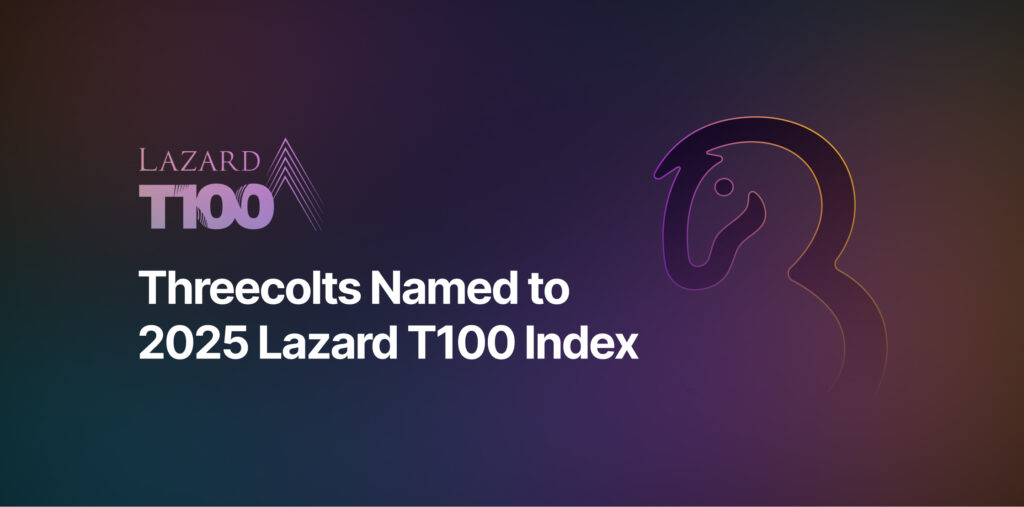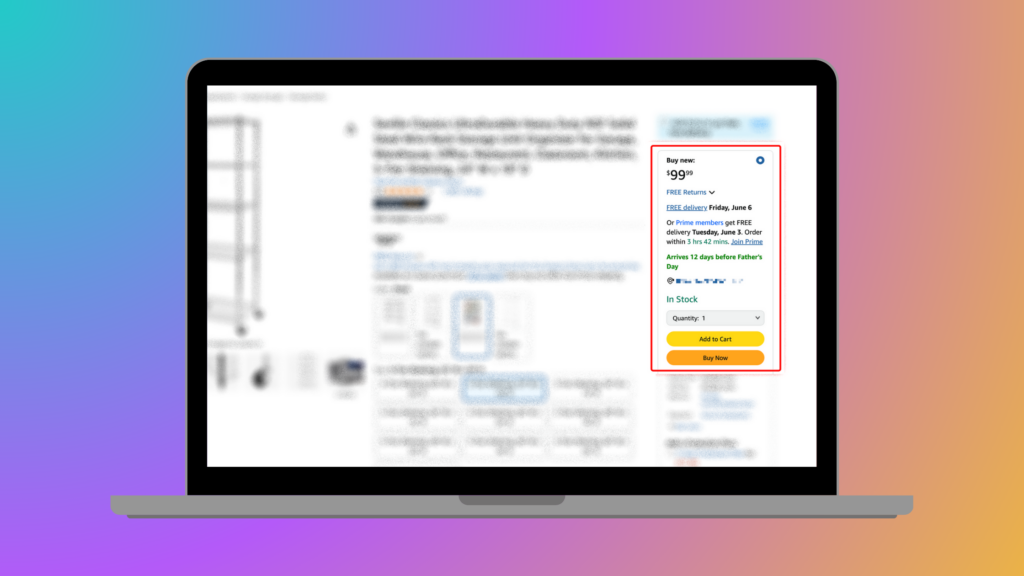- Blog
-
For DTC
A comprehensive guide to Amazon A+ Content
On Amazon, good content isn’t optional. It’s what separates top sellers from everyone else.

Standing out among millions of Amazon sellers takes more than just a great product. The difference between a sale and a scroll-past often comes down to how effectively you showcase what you’re selling. This is where Amazon A+ Content makes all the difference.
Let’s explore what A+ Content is, why it matters for your Amazon business, and how to implement it effectively to boost your conversions and sales.
What is Amazon A+ Content?
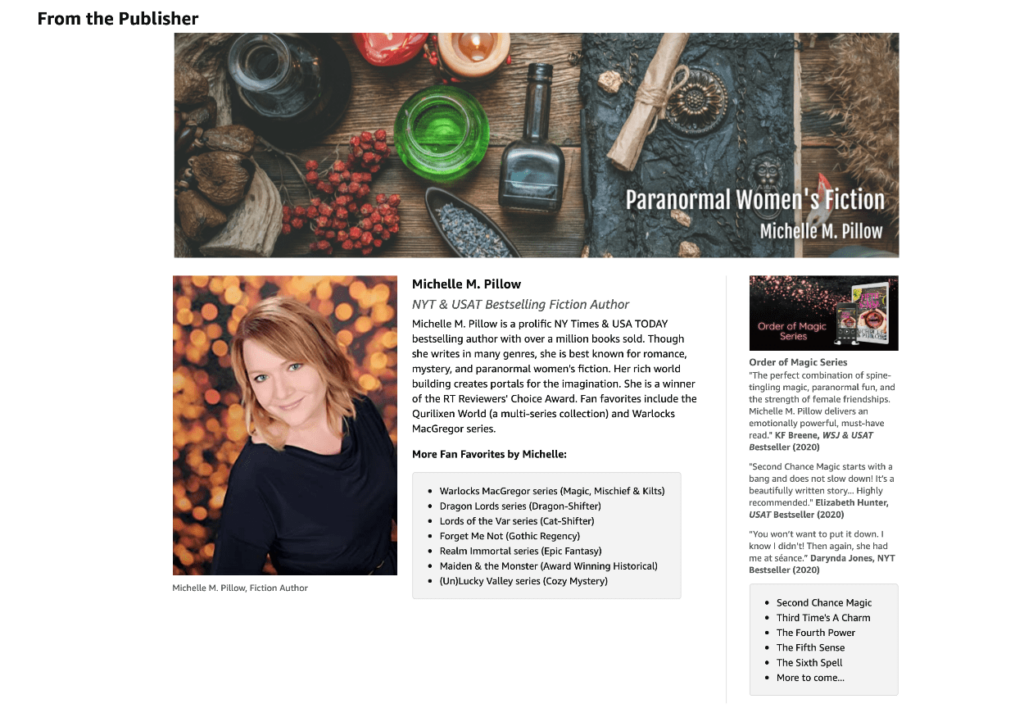
A+ Content elevates your standard Amazon product descriptions into rich, visual experiences that sell your products more effectively.
Formerly known as Enhanced Brand Content (EBC), this feature lets brand-registered sellers and vendors create immersive product descriptions that go beyond the basic text limits of standard listings. While regular Amazon listings restrict you to 200 characters for titles, 500 characters for bullet points, and 2,000 characters for descriptions, A+ Content breaks these barriers completely.
With A+ Content, you can add:
- Eye-catching banners
- Interactive images
- Comparison tables
- Clickable links
- Enhanced videos
These elements create compelling product stories that highlight features and benefits in ways that plain text simply cannot achieve.
Key benefits of using Amazon A+ Content
Boost conversions and sales
Amazon reports that A+ Content can increase sales by up to 20%. The rich media experience helps shoppers make confident purchasing decisions by providing deeper information through:
- Detailed infographics showing product features
- Comparison tables clarifying product differences
- Visual demonstrations of product usage
- Enhanced descriptions that address common questions
You can even run A/B tests through Amazon to discover which A+ Content versions resonate most with your customers.
Set your brand apart
A+ Content opens opportunities for cross-selling related products in your catalog. The Q&A module lets you address common customer questions directly in your listing, building trust through transparency. The visual consistency across your product line helps establish brand recognition and loyalty.
Target different customer segments
Not all shoppers consume information the same way. A+ Content lets you cater to various customer preferences:
- Text-focused shoppers can read detailed descriptions
- Visual learners can browse image galleries
- Comparison shoppers can review feature tables
- Quick decision-makers can skim highlighted benefits
Educate potential customers
Show customers exactly how your products work and why they solve specific problems. This visual education leads to better purchase decisions and fewer returns. You can highlight unique selling points that might get overlooked in standard listings, giving shoppers the confidence to click “buy now.”
Where can you find A+ Content on Amazon?
A+ Content appears in the Product Description section under “From the Brand.” Instead of a plain block of text, customers see an engaging, media-rich presentation that tells your product’s story.
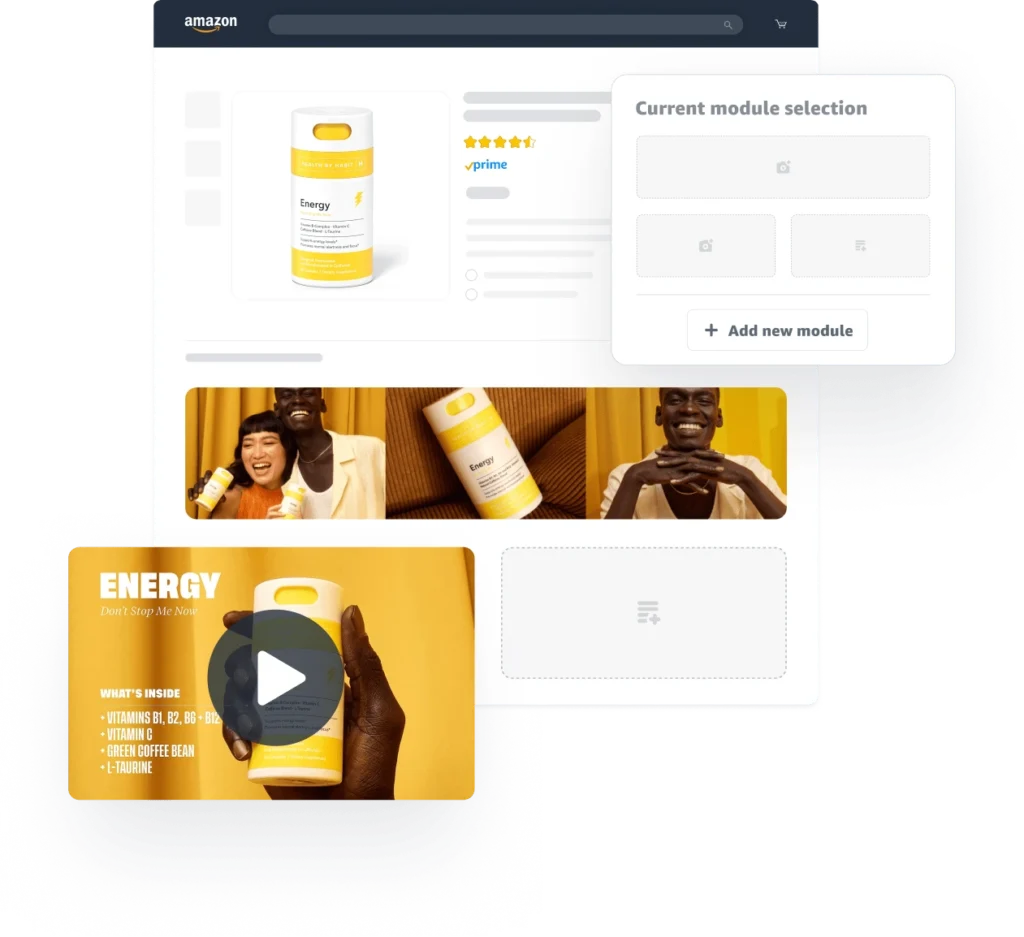
A+ Content eligibility criteria
To access A+ Content, your brand must be registered in the Amazon Brand Registry, which requires:
- A registered and active trademark
- Your trademark registration number
- A list of product categories for review
After receiving a verification code from Amazon and completing enrollment, you’ll gain access to the A+ Content Manager, where you can create Basic A+ Content and Brand Story modules.
You can also use A+ Content if you have generic items in your product catalog.
A+ Content costs
Good news: Basic A+ Content and Brand Story features are free for registered brand owners. You’ll still need a Professional selling plan and will pay standard Amazon selling fees, but creating and publishing A+ Content doesn’t incur additional charges.
For qualifying brands, Amazon offers Premium A+ Content, which we’ll cover next.
What is Premium A+ (Amazon A++) Content?
Premium A+ Content (sometimes called A++) provides expanded capabilities with larger modules and interactive features that can drive even stronger sales performance, according to Amazon.
Premium modules include:
- Advanced video options (full video, video with text, video with image carousel)
- Interactive hotspot modules that reveal information when customers hover over image areas
- Navigation carousel modules for showcasing multiple products
To qualify for Premium A+ Content, you must:
- Have previously published an A+ Brand Story across your catalog
- Have at least 15 approved A+ Content submissions within the past 12 months
Premium A+ Content is currently available at no cost during Amazon’s promotional period, though this may change in the future. Amazon promises to notify eligible sellers before implementing any fees.
Getting started with Amazon A+ Content
Creating A+ Content follows three main steps:
- Create: Select your preferred modules using the A+ Content Manager
- Apply: Add content to individual ASINs or your entire inventory
- Publish: Review your work and submit for Amazon’s approval
Types of content you can include with A+
Amazon offers two primary template types accessible through the A+ Content Manager:
Enhanced Product Description
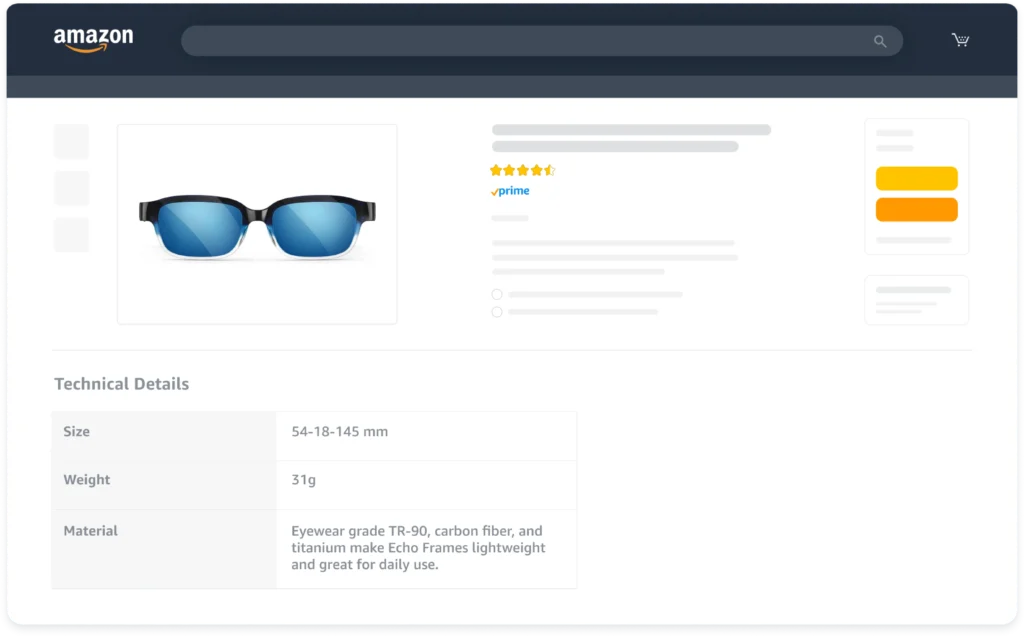
This option focuses on highlighting product features and benefits through 17 different module options, including:
- Company logo placement
- Comparison charts
- Image-text combinations (up to four)
- Light and dark text overlays
- Detailed product descriptions
- Image headers
- Technical specification tables
Brand Story
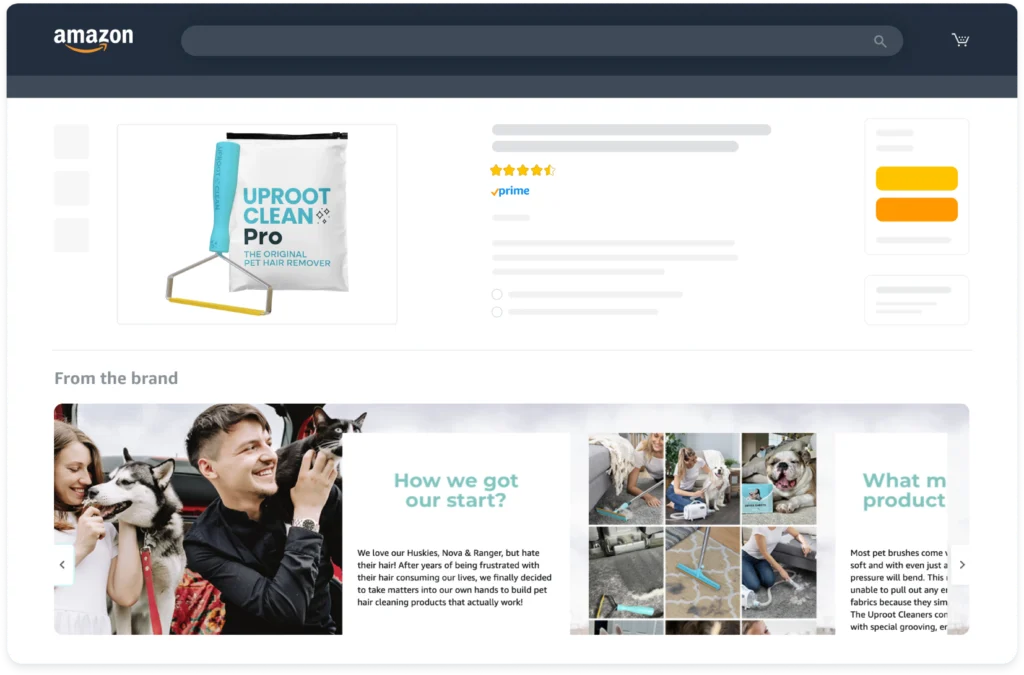
This template humanizes your brand by telling your origin story and showcasing your values. It requires:
- Your brand logo
- A main feature image
- Background images
- Selection of brand-focused modules like brand Q&A and product showcases
How to add A+ Content for your brand
Here’s a step-by-step process to create A+ Content:
- In Seller Central, navigate to “Advertising” and select “A+ Content Manager”
- Click “Start creating A+ content” or search for an existing ASIN to view current content
- Choose between Enhanced Product Description, Brand Story, or both
- Create a “Content Name” and select your preferred language
- Select and configure your modules one at a time, adding text and uploading images as required
- Apply your content to specific ASINs through search or bulk upload
- Click “Next: Review and Submit” to send your draft for approval
Amazon typically reviews submissions within seven business days. If approved, your A+ Content will appear on product pages within 24 hours. If rejected, Amazon provides specific reasons, allowing you to edit and resubmit.
Editing A+ Content
To modify existing A+ Content:
- Navigate to the Content details page and click “Edit”
- Select the ASINs you want to manage
- Use the appropriate action buttons to:
- Remove ASINs from A+ Content
- Duplicate content for easy creation of similar pages
- Suspend content temporarily
Best practices to optimize your Amazon A+ Content
Plan your A+ Content
Create a storyboard to visualize your content layout before building. Ensure text and images balance well and the overall flow makes sense. Proofread carefully and present information in digestible chunks that highlight your product’s unique value proposition. Update regularly to maintain accuracy.
Choose your products carefully
Not every product warrants an A+ Content investment. Focus on items that:
- Have complex features that benefit from visual explanation
- Tell a unique brand story
- Already receives decent traffic that could convert better
- Face stiff competition where enhanced content can differentiate you
Be mindful of Amazon’s content restrictions
Amazon prohibits certain content in A+ modules, including:
- Shipping details
- Warranty or guarantee information
- Pricing information
- Promotional content
Review Amazon’s complete content guidelines before submission to avoid rejections that delay your launch.
Use the right image and text formatting
Create high-quality images with at least 72 dpi resolution that look good on both desktop and mobile devices. Include descriptive alt-text keywords that help explain your images to search engines. Avoid recycling old images or text—create fresh content that showcases your product’s unique aspects.
Get to know your customers
Study customer reviews and questions to identify common concerns or confusion points. Address these specifically in your A+ Content to remove purchase barriers and reduce returns. This targeted approach creates a better shopping experience that drives conversion.
Check what the competition is doing
Review competitors’ A+ Content to identify improvement opportunities. Look for:
- Information gaps you could fill
- Visual approaches you could enhance
- Comparison points where your product shines
- Feature explanations that could be clearer
Take your Amazon business to the next level
Creating compelling A+ Content is just one piece of the Amazon selling puzzle. As your business grows, you need comprehensive tools that streamline every aspect of your operation as well.
Seller 365 gives you the complete toolkit needed to thrive on Amazon. Our all-in-one bundle combines 10 essential seller apps for just $69/month—a fraction of what you’d pay for separate subscriptions.
With Seller 365, you can:
- Find profitable products
- Streamline inventory management and shipping
- Optimize your pricing strategy
- Protect your listings and boost your reviews
- Track your true profitability
While A+ Content enhances how customers see your products, Seller 365 enhances everything happening behind the scenes. The result? Higher profits, fewer headaches, and sustainable growth for your Amazon business.
Ready to transform your Amazon operation? Try Seller 365 free for up to 14 days and experience what it can do for your business.