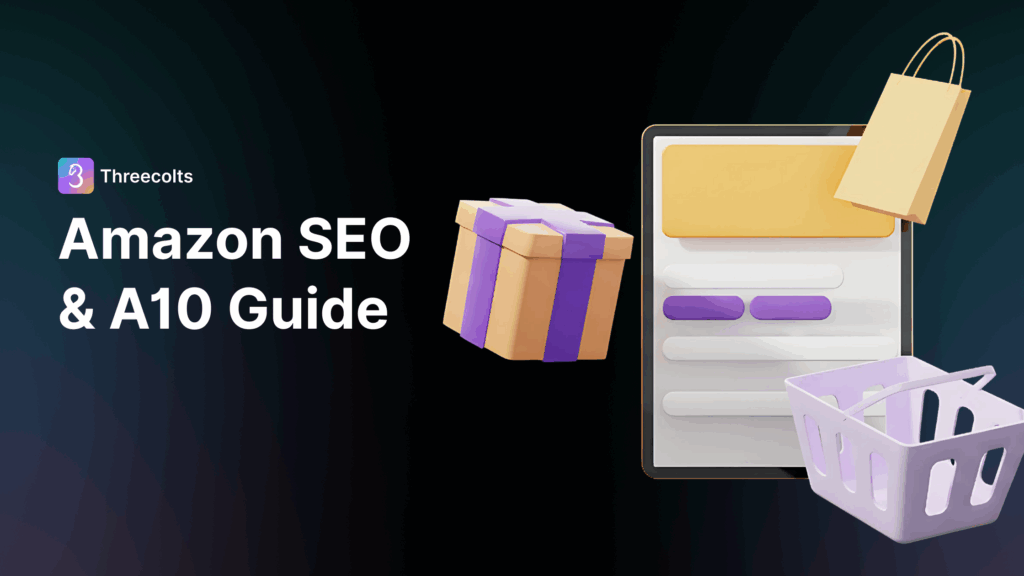- Blog
-
For Sellers
Amazon FBM in 2025: The complete guide to merchant fulfillment for maximum profit
FBA isn’t your only choice. Here’s how merchant fulfillment (FBM) can actually earn you more in 2025.

When you start selling on Amazon, everyone tells you to use Fulfillment by Amazon (FBA). “It’s easier,” they say. “You’ll get the Prime badge,” they insist. But here’s what most advice gets wrong: FBA isn’t always the most profitable option.
For many products—especially bulky items, slow-moving inventory, or niche categories—Fulfillment by Merchant (FBM) can deliver significantly higher margins. The math simply works better when you’re not paying Amazon’s increasingly hefty storage and handling fees.
This guide explains exactly when to choose FBM, how to set it up properly, and how to make it your secret weapon for increasing your Amazon profits in 2025.
What is Amazon FBM? (and why more sellers are using it in 2025)
Amazon FBM (Fulfillment by Merchant) lets you list products on Amazon’s marketplace while handling storage, packing, and shipping yourself. You manage your own inventory, handle customer service inquiries, and process returns directly.
FBM usage has grown steadily since 2020, driven by rising FBA fees, greater need for brand control, and supply chain disruptions that highlighted the importance of flexibility. Amazon itself now encourages a hybrid approach, recognizing that FBM makes more sense for certain product types and business models.
The key differences between FBA and FBM come down to control versus convenience. With FBA, Amazon handles storage, shipping, and customer service, but charges fees at every step. With FBM, you handle everything yourself but gain complete control over packaging, shipping speed, and customer interactions.
FBM vs. FBA: When merchant fulfillment makes more financial sense
The financial math between FBA and FBM often comes down to specific product attributes. Let’s look at a concrete example: shipping a 5-pound medium-sized item.
With FBA, you’ll pay around $0.78 per cubic foot for storage, $6.92 for fulfillment, and approximately $3 for returns processing (in categories with free returns). That’s roughly $10.70 per order, before counting any long-term storage fees.
The same item shipped via FBM using Amazon Buy Shipping might cost $4 for the shipping label, $0.50 for packaging, and $1 for labor, totaling about $5.50 per order. That’s a $5.20 savings on every unit sold.
This cost advantage becomes even more dramatic for certain product categories. Bulky or heavy items face astronomical FBA fees due to dimensional weight pricing. Slow-moving or seasonal inventory incurs long-term storage surcharges after just 181 days in FBA. Customized, handmade, or niche products often see better margins with FBM since you’re not paying premium handling fees on items that already have higher production costs.
The FBM fee structure remains relatively simple in 2025. You’ll pay the standard Amazon referral fee (8-15% depending on category), just like FBA sellers. But you won’t pay storage fees if you use your own warehouse, and shipping costs can be significantly reduced through Amazon Buy Shipping’s discounted rates.
The hidden advantages of FBM beyond cost savings
Cost savings are just the beginning of FBM’s advantages. The control over your brand experience might be even more valuable long-term.
With FBM, you decide exactly how products are packaged. You can include branded boxes, personalized thank-you notes, samples of new products, or discount codes for your direct website. This creates a cohesive brand experience that FBA simply cannot match with its standard Amazon-branded packaging.
Customer communication also improves with FBM. You can build direct relationships through the Buyer-Seller Messaging system, gathering feedback and solving problems before they escalate to negative reviews. This hands-on approach often leads to higher customer satisfaction and more repeat purchases.
Inventory flexibility is another major advantage. FBM sellers never face storage limits or long-term storage fees. You can scale inventory up or down instantly based on demand, without worrying about Amazon’s restock constraints or fulfillment center delays.
Multi-channel selling becomes far simpler with FBM. Your inventory can simultaneously serve Amazon, eBay, Walmart, Shopify, and your own website—all from a single warehouse. Tools like Multichannel Pro make things even easier by helping sync inventory across platforms in real time, centralizing order management regardless of where customers shop.
Peak season advantages can’t be overlooked either. FBM sellers avoid Q4 FBA surcharges and restock limits. You maintain complete control during the busiest, most profitable time of the year, with the agility to handle flash sales or limited drops without worrying about inventory getting stranded in Amazon’s fulfillment network.
Step-by-step guide to setting up Amazon FBM
- Setting up FBM starts with optimizing your seller account. Visit sell.amazon.com and select the Professional Selling Plan ($39.99/month plus selling fees), which provides essential automation features for FBM sellers. The Individual Plan works, too, but lacks tools that help with scaling.
During registration, you’ll need to provide your legal name, business information, bank details, tax information, and most importantly for FBM, your shipping and return address. These addresses matter since they determine shipping rates and customer expectations.
- Next, customize your account settings for FBM by navigating to Seller Central > Settings > Shipping Settings. Here you’ll define shipping regions, rates, and delivery methods. Enable Amazon Buy Shipping to access discounted rates and gain protection against delivery claims.
- When listing products, go to Inventory > Add a Product and choose between matching an existing Amazon listing or creating a new product detail page. For each listing, select “Merchant Fulfilled” as your fulfillment method. Set appropriate handling time, shipping options, and return settings based on your operational capabilities.
- Shipping rate configuration is crucial for FBM success. Navigate to Settings > Shipping Settings and choose between Shipping Templates (manual rate setting) or Shipping Settings Automation (lets Amazon calculate delivery dates based on your location and historical data). The automation option typically increases sales by showing customers more accurate delivery estimates.
- Finally, master the order processing workflow. When orders arrive, go to Orders > Manage Orders to view incoming FBM orders. Review order details, purchase shipping labels (preferably through Amazon Buy Shipping), pack and ship products, upload tracking information, and confirm shipment within your stated handling window.
Common FBM mistakes to avoid
- Underestimating shipping costs derails many FBM sellers. They forget about dimensional weight pricing (which can double costs for bulky but lightweight items), rural delivery surcharges, and holiday peak rates.
- Setting unrealistic handling times is another frequent mistake. Promising one-day handling without the operational capacity to fulfill it leads to late shipment penalties and order defect rate increases. Amazon requires sellers to confirm shipment within the stated handling time, so be conservative with promises until you’ve proven your operational efficiency.
- Poor inventory management hurts FBM performance metrics quickly. Unlike FBA, you’re fully responsible for stock visibility, preventing stockouts, and avoiding overselling. Amazon penalizes pre-fulfillment cancellations and missing or delayed shipments harshly. Use multi-location inventory tools to sync stock levels across all your sales channels.
- Customer service negligence causes the most serious account issues. FBM sellers must handle all return requests within 24 hours and process refunds within 2 business days after receiving returned items. Failing to respond promptly can trigger automatic refunds and damage your seller metrics. Monitor the Returns Performance Dashboard regularly to stay compliant.
Tools to supercharge your FBM operation
Fortunately, the right tools can transform FBM from a labor-intensive process to a streamlined, scalable operation.
InventoryLab stands out as the most comprehensive solution for FBM inventory management. It keeps you informed of your inventory, helps you track costs and profitability at the SKU level, and integrates directly with Amazon’s systems for seamless order management.
SmartRepricer gives FBM sellers a crucial competitive edge. Since FBM listings don’t automatically get the Buy Box advantage that FBA provides, intelligent pricing becomes essential. SmartRepricer automatically adjusts your prices based on competition, inventory levels, and profit targets—helping your FBM listings win the Buy Box more frequently despite not having the Prime badge.
FeedbackWhiz Emails helps overcome one of FBM’s biggest challenges: review generation. The tool automates the “Request a Review” button and follow-up emails to customers, helping you gather more positive reviews and seller feedback. Its templates comply with Amazon’s strict communication guidelines while maximizing engagement and response rates.
FeedbackWhiz Alerts provides early warning when something goes wrong with your listings or store. It immediately notifies you about pricing errors, Buy Box losses, new negative reviews, or unauthorized listing changes. This monitoring is especially valuable for FBM sellers who need to maintain immaculate metrics to compete with FBA listings.
FeedbackWhiz Profits delivers the financial visibility FBM sellers need. It tracks all costs associated with your FBM operation—from shipping expenses to returns—giving you accurate profit analysis across your entire catalog. The dashboard identifies your most and least profitable SKUs, helping you optimize your inventory mix for maximum returns.
Build a flexible fulfillment strategy with FBM and FBA
The smartest Amazon sellers don’t view FBM and FBA as mutually exclusive options. They build a hybrid approach that leverages the strengths of each fulfillment method based on product attributes and market conditions.
Start by evaluating your catalog through a simple decision framework. Heavy or bulky items, slow-moving inventory, customized products, and high-value items typically perform better with FBM. Small, lightweight, fast-selling, or competitive items often benefit from FBA’s Prime eligibility and fulfillment efficiency.
Market seasonality should also influence your fulfillment decisions. Many sellers switch certain products to FBM during Q4 to avoid holiday surcharges and storage constraints, then return them to FBA during slower periods when fulfillment centers have more capacity.
Testing is essential for optimizing your approach. List identical products using both fulfillment methods (with different SKUs) to directly compare performance. Track metrics like sell-through rate, profit margin, and return rate to determine which method works best for each product.
Top sellers also use FBM as a risk management strategy. Having inventory outside Amazon’s fulfillment network provides business continuity when issues arise, from inventory restrictions to fulfillment delays or even account suspensions.Ready to maximize your Amazon profits with a smarter fulfillment strategy? Try Seller 365 free for up to 14 days to access all the tools mentioned above in one integrated platform. Our comprehensive suite includes InventoryLab, SmartRepricer, and 8 more apps in one bundle. Everything you need to master Amazon FBM and build a more profitable, resilient business.